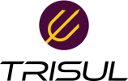articles
Differences
This shows you the differences between two versions of the page.
| Both sides previous revisionPrevious revisionNext revision | Previous revision | ||
| articles [2024/06/04 18:41] – [Install Apps in offline] partha | articles [2025/04/01 17:27] (current) – [Netflow Configuration] veera | ||
|---|---|---|---|
| Line 101: | Line 101: | ||
| [[netflow: | [[netflow: | ||
| + | |||
| Line 111: | Line 112: | ||
| [[netflow: | [[netflow: | ||
| + | |||
| + | [[netflow: | ||
| + | |||
| + | [[Cisco Nexus|]] | ||
| + | |||
| + | [[netflow: | ||
| + | |||
| + | |||
| + | [[netflow: | ||
| + | |||
| + | [[netflow: | ||
| ===== Syslog Configuration ===== | ===== Syslog Configuration ===== | ||
| Line 218: | Line 230: | ||
| |add probe]] | |add probe]] | ||
| - | ===== Install Apps in offline ===== | + | ===== Install |
| install trisul apps using load from cache feature | install trisul apps using load from cache feature | ||
| + | [[install_apps_in_offline|]] | ||
| + | |||
| + | |||
| + | ===== Audit Logger ===== | ||
| - | ==== step 1) ==== | + | [[trisul_audit_logger|]] |
| - | * Get the folder of the app that you want to install from another machine | + | |
| - | * Place the app folder in the trisulnsm folder as mentioned below | + | |
| - | <code bash> cp -r ./ | + | ===== HotFix ===== |
| + | [[ trisul_update]] | ||
| - | ==== step 2) ==== | ||
| - | * Login as Admin | ||
| - | * Goto Webadmin -> Manage -> Apps | ||
| - | * And click '' | ||
| - | * press '' | ||
articles.1717506662.txt.gz · Last modified: 2024/06/04 18:41 by partha