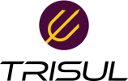tips:netflow_troubleshooting
Differences
This shows you the differences between two versions of the page.
| Both sides previous revisionPrevious revisionNext revision | Previous revisionNext revisionBoth sides next revision | ||
| tips:netflow_troubleshooting [2020/03/19 11:01] – navaneeth | tips:netflow_troubleshooting [2020/03/19 11:39] – navaneeth | ||
|---|---|---|---|
| Line 66: | Line 66: | ||
| **No**. Enable the interface eth0. | **No**. Enable the interface eth0. | ||
| If any other interface.Click " | If any other interface.Click " | ||
| + | |||
| + | {{: | ||
| <note important> | <note important> | ||
| Line 89: | Line 91: | ||
| **No**. Add the specific port number to Netflow using Context: default → profile0 → Netflow Wizard. | **No**. Add the specific port number to Netflow using Context: default → profile0 → Netflow Wizard. | ||
| + | |||
| + | {{: | ||
| <note tip>You need to restart trisul after this step.</ | <note tip>You need to restart trisul after this step.</ | ||
| Line 95: | Line 99: | ||
| Are the templates visible? | Are the templates visible? | ||
| + | |||
| + | {{: | ||
| **Yes**. Move to next step. | **Yes**. Move to next step. | ||
| Line 114: | Line 120: | ||
| - Click on Save. | - Click on Save. | ||
| - | < | + | < |
| - | </ | + | |
| ==== 8. Analyse the captured flows ==== | ==== 8. Analyse the captured flows ==== | ||
| You can analyse the captured flows using Wireshark tool.This can be done by, | You can analyse the captured flows using Wireshark tool.This can be done by, | ||
tips/netflow_troubleshooting.txt · Last modified: 2020/03/20 15:29 by navaneeth