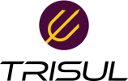tips:netflow_troubleshooting
Differences
This shows you the differences between two versions of the page.
| Both sides previous revisionPrevious revisionNext revision | Previous revision | ||
| tips:netflow_troubleshooting [2020/03/18 18:19] – navaneeth | tips:netflow_troubleshooting [2020/03/20 15:29] (current) – [8. Analyse the captured flows] navaneeth | ||
|---|---|---|---|
| Line 3: | Line 3: | ||
| This article explains how you can troubleshoot the following problem. | This article explains how you can troubleshoot the following problem. | ||
| + | ** | ||
| + | No data on the dashboard after enabling Netflow in Trisul Network Analytics. | ||
| + | ** | ||
| - | <note warning> | + | {{: |
| - | No data on the dashboard after enabling Netflow in Trisul Network Analytics. | + | |
| - | </ | + | |
| ===== Precondition ===== | ===== Precondition ===== | ||
| Line 35: | Line 36: | ||
| Do you see netflow packets on the screen ? | Do you see netflow packets on the screen ? | ||
| + | |||
| + | {{: | ||
| **Yes**. Move to next | **Yes**. Move to next | ||
| Line 44: | Line 47: | ||
| ==== 2. Check if the Nodes are turned up ==== | ==== 2. Check if the Nodes are turned up ==== | ||
| - | Check if the nodes are up by selecting Context: Default —> Start/Stop Tasks | + | Check if the nodes are up by selecting Context:// Default —> Start/Stop Tasks// |
| Are the nodes turned on? | Are the nodes turned on? | ||
| + | Check if all the probes and hubs are in the Started position. | ||
| + | |||
| + | {{: | ||
| + | |||
| **Yes**. Move to next. | **Yes**. Move to next. | ||
| - | **No**. Start it manually | + | **No**. Start it by clicking on the Start button |
| - | < | + | |
| trisulctl_probe start context <context name> | trisulctl_probe start context <context name> | ||
| </ | </ | ||
| ==== 3. Check if the Network Interface is correct.==== | ==== 3. Check if the Network Interface is correct.==== | ||
| - | You can view the network interface by using Admin> | + | You can view the network interface by using //Admin> |
| - | Say suppose | + | Say you have a network interface eth0. |
| Is it Enabled? | Is it Enabled? | ||
| + | |||
| **Yes**. Move to next. | **Yes**. Move to next. | ||
| Line 65: | Line 72: | ||
| If any other interface.Click " | If any other interface.Click " | ||
| - | Please ensure that u have Restarted Trisul after this step. | + | {{: |
| + | <note important> | ||
| + | </ | ||
| ==== 4. Check if the NETFLOW_TAP mode is enabled==== | ==== 4. Check if the NETFLOW_TAP mode is enabled==== | ||
| Line 72: | Line 81: | ||
| Is NETFLOW_TAP mode enabled? | Is NETFLOW_TAP mode enabled? | ||
| + | |||
| **Yes**. Move to next | **Yes**. Move to next | ||
| **No**. Change it from TAP mode to NETFLOW_TAP mode. | **No**. Change it from TAP mode to NETFLOW_TAP mode. | ||
| - | Do not forget to restart | + | <note important> |
| + | </ | ||
| ==== 5. Check if the Netflow ports are interpreted correctly ==== | ==== 5. Check if the Netflow ports are interpreted correctly ==== | ||
| By default, | By default, | ||
| Is the port added to netflow? | Is the port added to netflow? | ||
| + | |||
| **Yes**. Move to next step. | **Yes**. Move to next step. | ||
| **No**. Add the specific port number to Netflow using Context: default → profile0 → Netflow Wizard. | **No**. Add the specific port number to Netflow using Context: default → profile0 → Netflow Wizard. | ||
| - | You need to restart trisul after this step. | + | {{: |
| + | <note important> | ||
| + | </ | ||
| ==== 6. Check whether templates are visible ==== | ==== 6. Check whether templates are visible ==== | ||
| Check whether the Netflow template is displayed. This can be done by using Context: | Check whether the Netflow template is displayed. This can be done by using Context: | ||
| Are the templates visible? | Are the templates visible? | ||
| + | |||
| + | {{: | ||
| + | |||
| **Yes**. Move to next step. | **Yes**. Move to next step. | ||
| Line 99: | Line 115: | ||
| ==== 7. Check whether the port number points to Netflow or Sflow ==== | ==== 7. Check whether the port number points to Netflow or Sflow ==== | ||
| - | Check if the port number is interpret to Netflow or Sflow. This can be done using Context: default → profile0 → Netflow Wizard. | + | Check if the port number is interpret to Netflow or Sflow. |
| Is the required port number mapped to Netflow? | Is the required port number mapped to Netflow? | ||
| + | |||
| **Yes**. Move to next. | **Yes**. Move to next. | ||
| **No**. Do the Following | **No**. Do the Following | ||
| - | - Go to "Set Netflow Ports". | + | - Go to Context: default > profile0 > Netflow Wizard > Set Netflow Ports. |
| - Enter the port number and Select " | - Enter the port number and Select " | ||
| - Click on Save. | - Click on Save. | ||
| - | You need to restart trisul | + | <note important> |
| + | </ | ||
| ==== 8. Analyse the captured flows ==== | ==== 8. Analyse the captured flows ==== | ||
| You can analyse the captured flows using Wireshark tool.This can be done by, | You can analyse the captured flows using Wireshark tool.This can be done by, | ||
| Line 118: | Line 135: | ||
| </ | </ | ||
| + | {{: | ||
| + | |||
| + | - Check if you have mentioned the port number correctly. | ||
| + | - If not,then choose ' | ||
| + | - Change the port number(for eg.5111) and set to CFLOW. | ||
| + | |||
| + | {{: | ||
tips/netflow_troubleshooting.1584535777.txt.gz · Last modified: 2020/03/18 18:19 by navaneeth