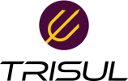tips:netflow_troubleshooting
Differences
This shows you the differences between two versions of the page.
| Both sides previous revisionPrevious revisionNext revision | Previous revision | ||
| tips:netflow_troubleshooting [2020/03/19 18:30] – navaneeth | tips:netflow_troubleshooting [2020/03/20 15:29] (current) – [8. Analyse the captured flows] navaneeth | ||
|---|---|---|---|
| Line 6: | Line 6: | ||
| No data on the dashboard after enabling Netflow in Trisul Network Analytics. | No data on the dashboard after enabling Netflow in Trisul Network Analytics. | ||
| ** | ** | ||
| + | |||
| + | {{: | ||
| + | |||
| ===== Precondition ===== | ===== Precondition ===== | ||
| Line 83: | Line 86: | ||
| **No**. Change it from TAP mode to NETFLOW_TAP mode. | **No**. Change it from TAP mode to NETFLOW_TAP mode. | ||
| - | < | + | < |
| </ | </ | ||
| ==== 5. Check if the Netflow ports are interpreted correctly ==== | ==== 5. Check if the Netflow ports are interpreted correctly ==== | ||
| Line 96: | Line 99: | ||
| {{: | {{: | ||
| - | < | + | < |
| + | </ | ||
| ==== 6. Check whether templates are visible ==== | ==== 6. Check whether templates are visible ==== | ||
| Check whether the Netflow template is displayed. This can be done by using Context: | Check whether the Netflow template is displayed. This can be done by using Context: | ||
| Line 122: | Line 126: | ||
| - Click on Save. | - Click on Save. | ||
| - | <note important> | + | <note important> |
| + | </ | ||
| ==== 8. Analyse the captured flows ==== | ==== 8. Analyse the captured flows ==== | ||
| You can analyse the captured flows using Wireshark tool.This can be done by, | You can analyse the captured flows using Wireshark tool.This can be done by, | ||
| Line 131: | Line 135: | ||
| </ | </ | ||
| + | {{: | ||
| + | |||
| + | - Check if you have mentioned the port number correctly. | ||
| + | - If not,then choose ' | ||
| + | - Change the port number(for eg.5111) and set to CFLOW. | ||
| + | |||
| + | {{: | ||
tips/netflow_troubleshooting.1584622834.txt.gz · Last modified: 2020/03/19 18:30 by navaneeth