15.1. Working with Edges
The entry point into exploring the streaming graph database of Trisul is to select two items
- a root vertex from where you can enter the graph.
- a time window
All exploration is done in a tool called the “Edge Graph Explorer”.
15.1.1 Enable Feature
New installations of Trisul will already have Edges enabled. If you are upgrading an older install, ensure that you add the following line in trisulProbeConfig.xml
<Edges>
<Enable>True</Enable>
</Edges>
15.1.2 View Edge Graph
In a number of places in Trisul, you will see a list of keys within a counter group.
- Select the “View Edge Graph” menu to bring up the Graph Explorer.
- If you use “Retro Analysis” the time period is automatically set to the focus time window.
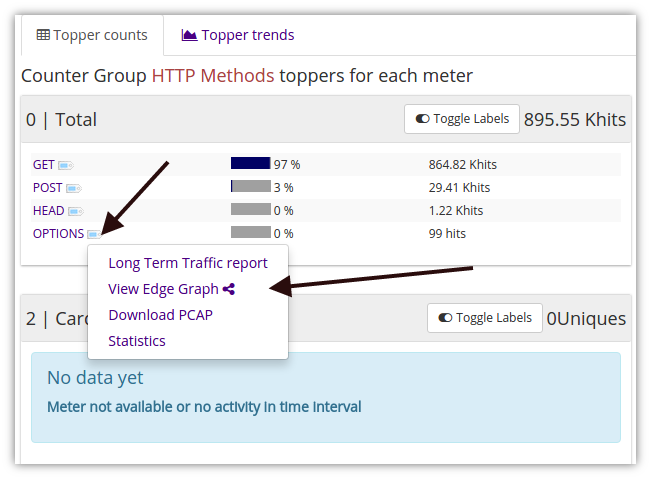
15.1.3 Tools > Edge Graph
To set an arbitrary node as the “root vertex”
Select Tools → Edge Graph
In the form that is shown there are four fields
| Group | Select a Counter or Alert group from the drop down list |
| Key | Enter a key within the counter group |
| From, To | Time Window |
15.1.4 Graph Explorer
The graph explorer is a simple point and click tool that allows you to expand and explore the graph network.
When you first open the Graph Explorer
- The immediate adjacent nodes are shown
- Each vertex group is of a different color
- Hover mouse over a node for more drilldown options
- Click on a node to open its 1 level adjacent neighbors
The tool options are :
| View Label | Shows labels or readable keys. For example, how hostnames or IP addresses for the Hosts counter group |
| Treemap view | Use a Tree map to show the graph. This is a cleaner option in some cases |
| Flow grap view | Use a force directed graph to display |
TIP If the force graph is too messy, select a highly connected node, drag it a empty area and shake it a bit. The graph settles into a better layout.