13.8. Interface Drilldown
Describes the Interface drilldown tool that appears when you select “Drilldown” against any interface in the Routers and Interfaces Tool
The Interface Drilldown tool looks slightly different depending on if Interface Tracking is enabled or not.
- With Interface Tracker — when interface has the tracker (shows up with eye icon) enabled. You will see addition detail such as Hosts In/Out/Total and Apps In/Out/Total trends.
- Without Interface Tracker — without interface tracker you will be shown totals of Host and Apps In/Out/Total but you will not be able to see Time Series trends of these counters.
13.8.1 Using
Interface drilldown : showing the form for Time, Router, Interface selection
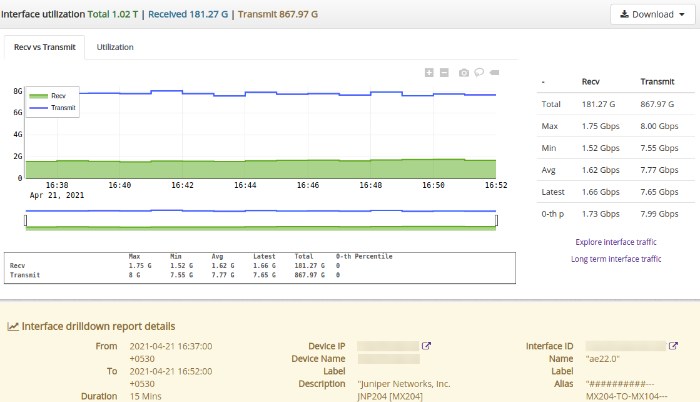
13.8.2 Search form
Click the Show search form to open up a form where you can control the following and change the interface, time interval, topper count etc.
| Field | description |
|---|---|
| Select Router | Change the router, this loads the interface names on that router |
| Select Interface | Select the interface for which you want drilldown report |
| Time Interval | Change the time interval for the report |
| Top Count | Controls how many Top items are shown in topper views of Hosts, Apps, Conversations etc |
13.8.3 Information shown
The title panel shows
- Volumes
- Shows Total, Received, and Transmit volumes on the interface
- Download
- Allows you to download the drilldown report as PDF or XLSX worksheets
Below the title the interface drilldown is presented as tabs. Some of these tabs are dynamically created. If you have created a Crosskey Counter Group with Flow-Interfaces as the first group, then the second group will be shown as a Tab.

| panel | name | description |
|---|---|---|
| 1 | Traffic | Bandwidth usage of Recv and Xmit from the interface along with total volumes |
| 2 | Utilization | Utilization of the interface in transmit and receive directions |
| 3 | ASN | ASNs active on this interface. Needs the ASN Tracker enabled |
| 4 | Hosts | Top hosts into and out of the interface. If Interface Tracker is enabled you will see more accurate numbers and also a traffic chart. If Track Hosts is enabled you will see more details as well. |
| 5 | Apps | Top applications into and out of the interface. More detail and chart available if interface tracking is enabled or if Track Apps is enabled |
| 6 | Flow Hosts | Computes the hosts using this interface by querying raw flow information |
| 7 | Flow Apps | Computes the hosts using this interface by querying raw flow information |
| 8 | Conversations | Top IP source destination and destination port. |
| 9 | Raw Flows | Top Raw flows |
| 10 | Matrix | A chord diagram showing interface to interface traffic flows in transmit and receive directions. This is useful for ISPs, needs the Track interfaces per Interface |
| 11 | ASN, NBAR, QoS etc | These appear dynamically depending on whether these features are enabled or not |
| 12 | MixedBandwidth | ISP specific use case shows the same data as ASN but groups them into cache traffic vs internet traffic |
Also see : Netflow Wizard Trackers
13.8.4 Traffic chart
Traffic chart shows the transmit and receive traffic on the interface for the selected time window. The guages on the right show the LATEST values.
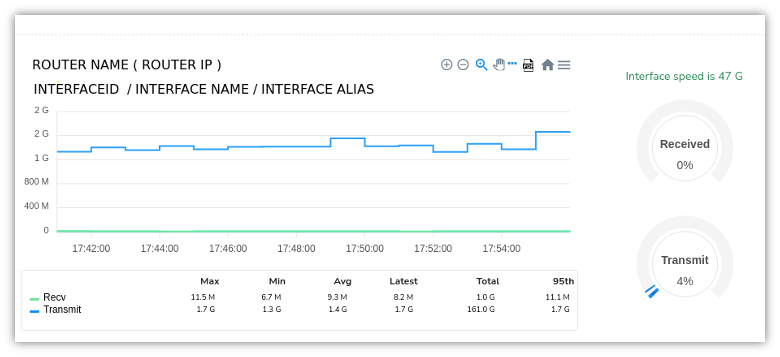
13.8.5 Utilization
Similar to traffic numbers, this tab shows Utilization numbers relative to interface speed.
13.8.6 Hosts
For IP based reporting.
Basic Top Hosts report
Shows Top N Hosts IP addresses sending or receiving traffic on the interface.
Sample hosts trends chart when interface tracker is enabled
This feature in trisul is a deep drilldown of top hosts by total,into and out of an interface. This is only available after enabling Interface Tracker .
Top hosts into interface are the hosts that are transmitting into the interface(Ingress)
Top hosts out of interface are the hosts that are transmitting out of the inteface(Egress)
On the right side,we have the traffic charts which helps you to detect the hosts that are causing spikes.
![]()
13.8.7 Apps
Default Top Apps report
Shows top applications by receive and transmit on the interface.
Sample apps trends chart
This feature in trisul is a deep drilldown of top applications by total,into and out of an interface. This is only available after enabling Interface Tracker .
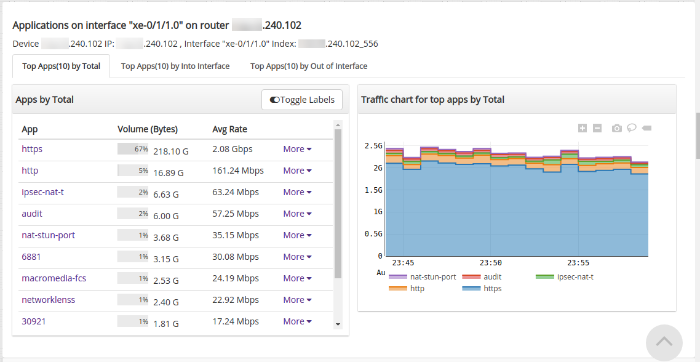
13.8.8 Top Conversations or Talkers
Top conversations are nothing but the talkers. The conversations between the source and the destination in volume bytes.
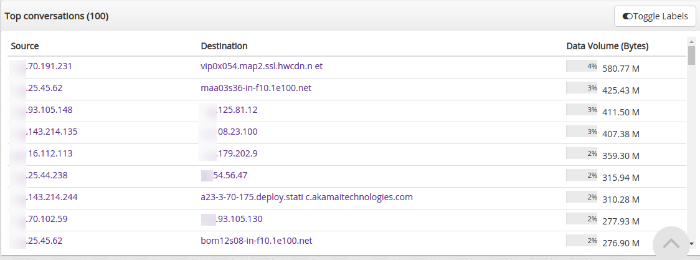
13.8.9 Raw Flows
Raw Flows shows details against every flow sorted by volume. It contains information like protocol,source IP, source port, destination IP, destination port, duration of flows, etc.
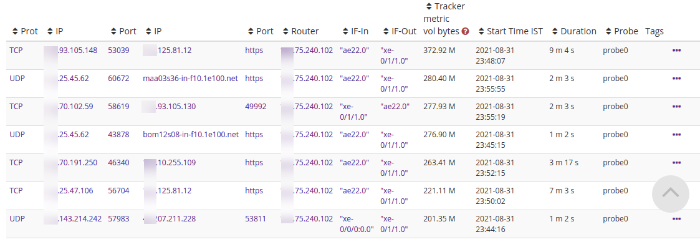
13.8.10 Interface Traffic Matrix – Chord diagram
A useful tool that represents traffic flows between interfaces. A chord diagram looks like the picture below. The interface being drilldown is represented a chord and the other interfaces are shown as smaller chords sending or receiving traffic from the subject interface.
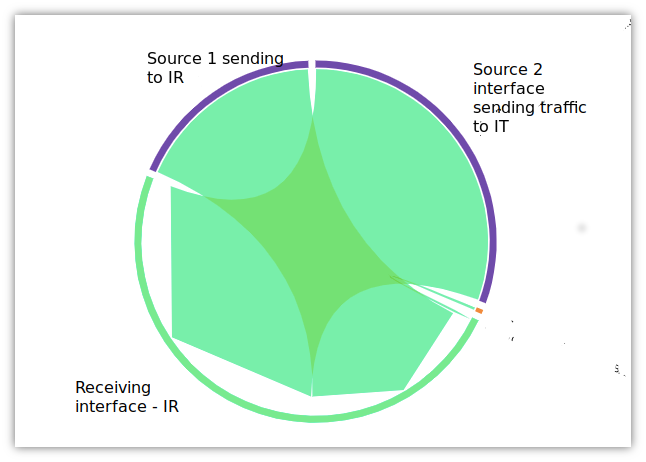
13.8.11 ASN, NBAR, and other details
These are available in the interface drilldowns if the proper Flow Taggers are created ahead of time for them.
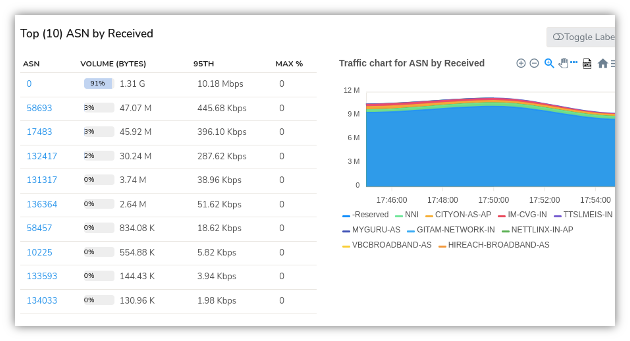
ASN details
If you closely observe the chart you may notice that if you sum up the volumes in each of the ASN may be more than the interface volume. This is because for every flow there are TWO AS Numbers. The Source and Destination AS. Hence a 100 GB download from AS-1 will show up as AS-1 100GB Transmit and AS-2 100GB Receive.