10.5. Full Text Search
New in R 3.0
Some resources extracted by Trisul are unstructured but are critical to look up fast. These types of resources are stored in a Full Text Search (FTS) index.
Currently the following FTS resources are supported.
- SSL Certificate Chains – the full printed form with all extensions and attributes
- HTTP Headers – all HTTP request and response headers
10.5.1 Documents and attributes
Each FTS resource is treated as a document which needs to be indexed. First a stemmer runs through the document and breaks it up into tokens. These tokens are the strings which are added to the index.
Trisul also adds in some extra fields of its own called attributes. These are used to provide grouped search results, also called facets.
Documents are de-duplicated before processing to reduce the size of the index, sometimes dramatically. Each document is also linked back to network flows so you can pivot into other types of data.
10.5.2 Search features
Maximum number of matches
If you use very broad or frequent terms it is easy to be overwhelmed by matches in a FTS scenario. For example : If you look for Verisign in SSL Certs FTS or Apache in a HTTP Header FTS field you are likely to match every other document.
Trisul only returns a maximum of 500 matches. If you want more,
- you simply have to narrow your search terms
- look for a smaller time interval
Faceted results
Matching documents are presented along with grouped frequency of tags. This is called faceting. You can click on a facet to add it to the search box and narrow the search further.
Flows
The FTS Index also stores flows that were involved in transferring the document. This allow you to enter into the network side of things from the document.
- One document can be transferred by any number of network flows
- One flow can transfer more than one document
10.5.3 Using FTS tools
Using the faceted results
The following screenshot describes how the UI works.
- Select a timeframe – the default is to search all the traffic today
- Enter a search term and press Search..
Results are presented as shown below.
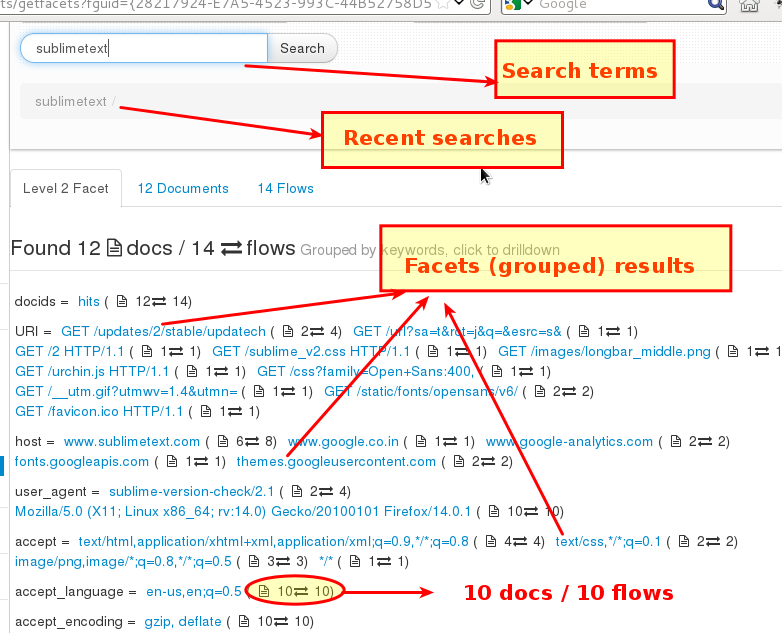
Components of the FTS user interface, common to all FTS types
Attributes
The results are grouped by frequency of appearance of attributes. In the above example, host, user_agent are all attributes with Trisul showing how many appearances of various types were seen. This helps immensely to narrow down searches.
To continue the above example, if you click on an attribute say themes.googleusercontent.com that is added into the search box and the results are updated.
Notice we only have two documents matching in the screenshot below
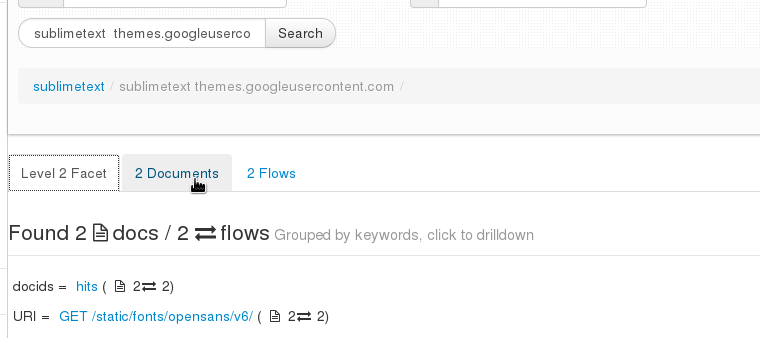
Results updated after adding attribute value to search
Document content
The primary object of interest is the document itself. Flip to the Documents tab to see unique documents seen which match the keywords.
Notice the Flow Count column. This indicates the number of times this unique document was seen. Clicking on it leads you to the flows page.
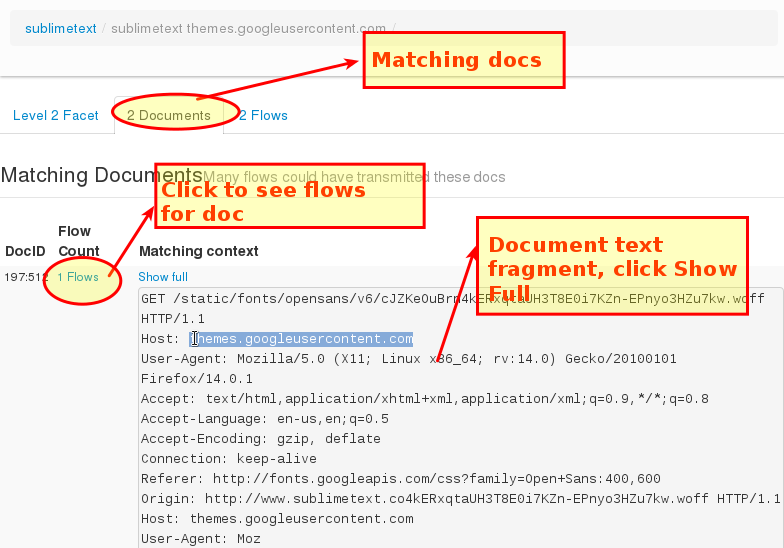
Fragment of document matching the keywords
Flows
Each FTS document is transferred by a flow. The Flows tab gives you a list of flows along with the document which was transferred by it.
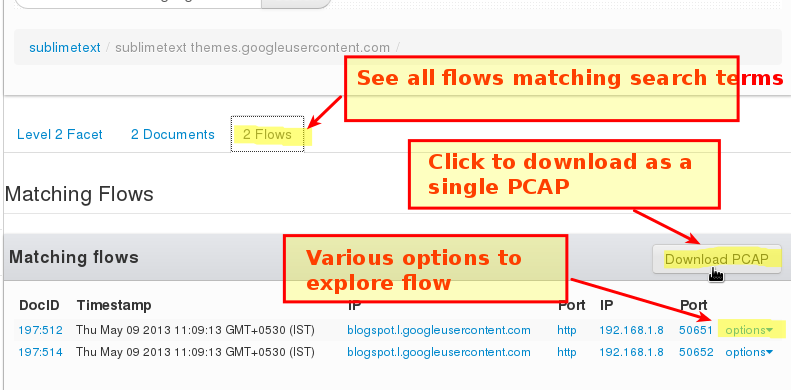
Flows that transferred documents matching the FTS search