12.20. IPDR Settings
Internet Protocol Data Records storage is a ISP compliance feature that is supported by Trisul Network Analytics. With this feature ISP can use Trisul to index and store at very high speeds every single flow in their network.
This page describes the configuration settings for
- FTP – credentials to automatically ship the queries to a remote server
- NAT SysLog – Port where NAT syslog messages are sent
12.20.1 Settings form
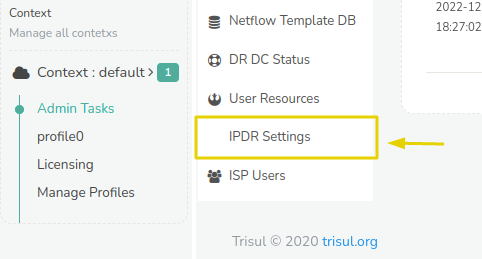
Press Edit to access the form as shown below.
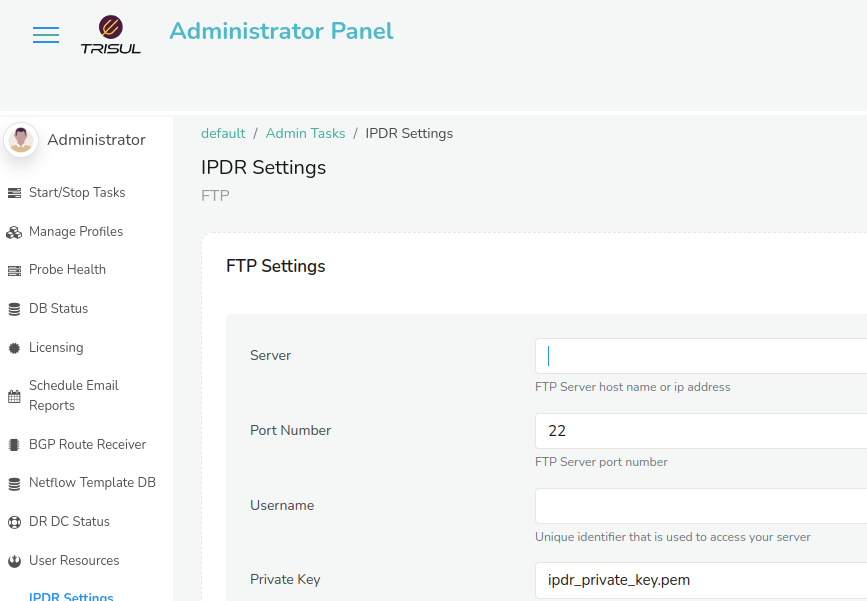
Form fields
| Field | Default | Description |
|---|---|---|
| Server | The SFTP server IP address or host name | |
| Port Number | 22 | The SFTP server port if not running on the default port 22 |
| Username | SFTP user name | |
| Private Key |
SFTP user private key file path. Use the full file path including the directory name. We recommend you put the private key file in /usr/local/etc/trisul-hub/ipdrpv.key Ensure the file is readable by the user trisul.trisul |
|
| Directory | The remote directory where the results file are uploaded | |
| Download File Size | 100M | Results file less than this number will be available for download on the “Export flows” page itself |
| NAT Syslog Port | 514 | Port number where NAT translation syslog as well as AAA logs will be sent |
Upon changing these parameters. Restart the trisul_ipdrd service.
systemctl restart trisul-ipdr
12.20.2 Configuring FTP
Create key pair on Trisul IPDR Hub node
On the Trisul-Hub server create a key pair like so into a file that is used for Trisul IPDR only. Use a file name id_trisul_ipdr
You can do these steps in the /usr/local/etc/trisul-hub directory
cd /usr/local/etc/trisul-hub
ssh-keygen -t rsa -b 4096
Enter file in which to save the key (/root/.ssh/id_rsa): id_trisul_ipdr
# do not give passwords
Now you will have the key pair saved in the current directory
id_trisul_ipdr.pub # the public key (to be send to the target FTP server)
id_trisul_ipd # the private key (never to be shared, stored on Trisul-Hub)
Save the public key on the target server
Now put the id_trisul_ipdr.pub on to the target server with the Username in the IPDR FTP Settings.
# on the target server append to authorized_keys
cat id_trisul_ipdr.pub >> .ssh/authorized_keys
Test it out
On the Trisul-Hub node check if the server works. You can use the ssh command to test.
# ensure username@ip matches the FTP settings
ssh -i /usr/local/etc/trisul-hub/id_trisul_ipdr dotuser@10.179.210.1
# if it logs in we are set