13.1. Trisul with Netflow
This section explains how you can setup Trisul in Netflow mode. In this mode, Trisul uses Netflow and other flow telemetry to drive its analytics engine instead of raw packets. This section describes how to configure Netflow mode, to analyze from a Device perspective, and how to use advanced features such as “Interface Tracking”.
13.1.1 Key Features of Trisul Netflow
Trisul supports Netflow v1, v5, and Netflow v9, Flexible Netflow, and all versions of SFLOW, and IPFIX. All routers and interfaces are auto discovered.
Bandwidth and Traffic Monitoring
Monitor bandwidth usage
Device and interface drilldown
Over 200 Metrics,TopN,BottomN
NO ROLL UPS
Full resolution metrics
LIVE Real Time views
Powerful alerting
Long term interface drilldowns
Flow Analytics for incident response
Store ALL flows
No rollups or loss of info
Drilldown flows from interfaces
Powerful Flow Query
Graph Analytics for Flows
Enrich withFlow Taggers
Long timeframe Top-K flows
Detect Exfil and Long Sessions
Security and Anomaly Detection
Threat monitoring
Threshold Band
Detect anomalies in metrics
Identify compromised hosts
Query IP spaces
Over 20 Retro Analysis tools
Complement Packet based Trisul
TRAI ISP Compliance
13.1.2 Introduction to Netflow for Trisul
Netflow is a very handy mechanism to acquire network data from a very large number of network elements in a cost effective manner. For maximum visiblity, we recommend you enable Netflow all over your network and send the logs to a Trisul context.
The following diagram shows an example deployment.
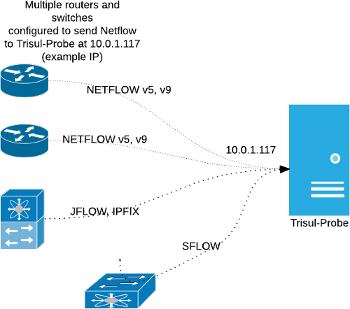
13.1.3 Advantages of Netflow vs Packet Capture
Trisul’s default input mode is raw packet capture. But Trisul also has comprehensive support for Netflow v5/v9/JFlow/IPFIX/and SFlow metering.
| advantages of netflow input | disadvantages |
|---|---|
| easier distributed deployment | no packet based traffic metering like DNS, HTTP, SSL analysis,etc |
| less expensive hardware | limited security visibility |
| scales far better than packets | cannot access packets for forensics or malware analysis |
13.1.4 Global vs Device View
This may be confusing for those coming to Trisul from traditional netflow solutions. Most of the Trisul dashboards are Global views that represent the sum total of all the interfaces in your network. If you see metrics for 8.8.8.8 it represents the TOTAL traffic to 8.8.8.8 from all the routers in your network.
There is also comprehensive support for a Device View. You access that through the Routers and Interfaces tool. The Device View allows you to select a router then an interface on that router and then see the breakup of traffic within that.
If you log on for the first time into a Netflow instance you may get a dashboard like below. The image below shows where to find the Router and Interfaces for getting to the Device Specific view.
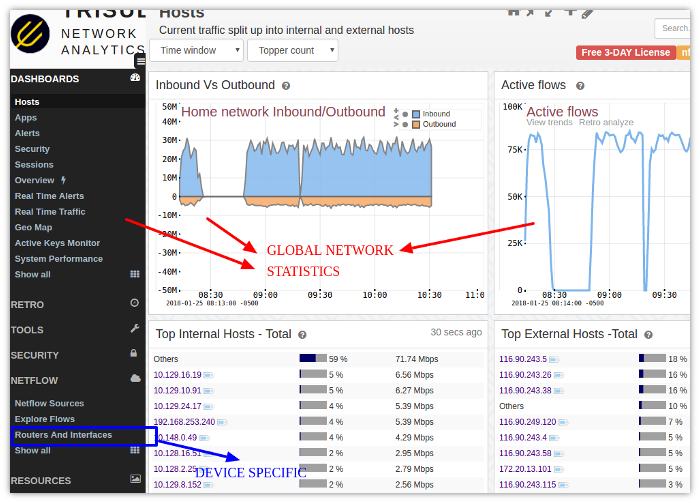
13.1.5 Links
The following docs contain further instructions to setup Netflow
- Setup Netflow — How to switch Trisul into a Netflow mode
- Netflow Configuration Wizard — Using the Netflow Config Wizard to customize, use SNMP to resolve,setup Email alerts, etc
- Routers and Interfaces — The Device Drilldown tool that allows you to select a router, view interfaces, drilldown into an interface
- Using Interface Tracking — Enabling Interface Tracking a feature that allows long term accurate analysis of Hosts, Apps, Protocols into and out of an interface
- Interface Drilldown — Using the Interface Drilldown Screen
- Netflow Sources Dashboard — The netflow sources dashboard
- Using SNMP — Using SNMP to complement Netflow device views