6.6. Performing Retro analysis
Retro analysis is short for retrospective analysis. When applied to network monitoring, it means re-examining past data sets looking to get more information about an event that has occurred or is suspected to have occurred.
Trisul excels in this type of investigation because it stores all types of data in unsummarized form. Since everything is correlated to traffic, you can drill in any direction from traffic patterns, flows, alerts, URLs and Domains. You are always one step away from pulling up raw packets relevant you where you are at in your analysis.
Introduction
Retrospective analysis is basically a two part process :
- Identifying a time frame
- Applying an analysis tool
Tips
- A narrower time window if possible will be faster
- Analysis tools that depend on raw packets will need a smaller time window.
6.6.1 Selecting a time window
The time selector allows you to select a time interval based on visually observing a traffic chart.
Interactive selection
To select a time window
- simply click and drag your mouse
- details of the current time selection is shown in the band
- all tools and FAQ now correspond to the time interval selected
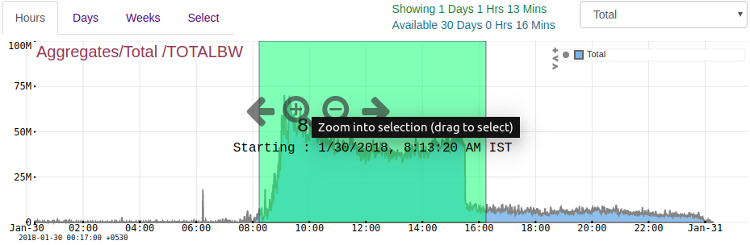
Retro time selector
Select using a calendar
You may also skip the chart entirely and use a calendar to manually select a time window.
- Click on the Select > tab above the chart as shown in the image below
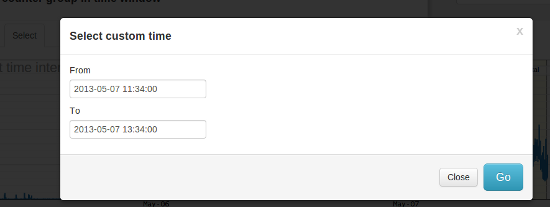
Expanding the selection window
Click on the tabs Hours, Days, Weeks to display wider windows in the chart below.
| Hours | Shows the recent 48 hours |
| Days | Shows the recent 8 days |
| Weeks | Shows the recent 16 weeks |
You can then zoom in to the timeframe of interest
Zoom / Pan
When you move your mouse over the time selector the zoom/pan tools are shown. You can select a time interval and zoom into it multiple times as well as zoom out. You can also pan left and right which is a way to see the previous time window.
Raw packet / full content availability
The time selector will have a pale yellow background for the time window where full packet data is available. In practice, full content capture is stored only for a few days but statistics and flows can be available for months.
If you select a time frame in the yellow area you can have access to full capture based analysis tools like :
- PCAP export
6.6.2 Running an analysis tool
Once you have selected a time window of interest, you have two options.
- Use the Retro FAQ
- An innovative Q&A style set of tagged questions in plain English. Example : Click on Which internal hosts had maximum number of connections ? or What are my top hosts and applications ?
- Use Tools
- A set of tools to help you control and drilldown into the time interval
Retro FAQ
Allows you to analyze your network traffic, flows, and alerts by asking questions in plain English. You can build you own FAQ questions as you continue to work with Trisul.
See the Retro FAQ section for more on this
Retro Tools
Individual analysis tools you can use to drilldown into the selected time interval in dozens of ways.