13.5. Interface Tracking
Interface Tracker is a streaming analytics feature of Trisul you need to enable on a Netflow Interface level to acquire ability to create separate monitoring for hosts applications and protocols on each interface.
13.5.1 Purpose of interface tracking
To allow for accurate long term drilldowns of interfaces.
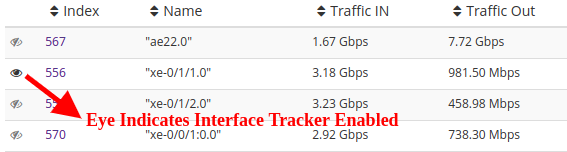
How it works
Say you want a report of Top Hosts over time on interface ge/0/0 for 2 days.
You can create this report in three ways
- from raw flows — Filter all the flows for that interface then aggregate the Hosts snapshot them into a time series.
- from Top-N flows — Another option used by many competing netflow tools is to just consider the Top-N flows
- from Top-N Conversations — A third option is to use rolled up top flows rolled up into conversations – ie dropping the port information.
None of these work satisfactorily in practice, particularly over high traffic links, such as those seen in ISP, Large Enterprises, or Data Centers. You only end up accouting for 10-15% of the traffic.
Since Trisul is a streaming analytics platform, we introduce a feature called “Interface Tracking”. When this is enabled,
- three sub-streams are created from the main “interface stream”
- one each for Apps, Hosts, and Protocols
- one “flow tracker” stream is created for flows on the interface
- these streams create their own metrics independent of Netflow
The end result is that with Interface Tracking enabled we get 100% accuracy in long term drilldowns. We have deployed this on very large data center interfaces to perfect results.
The cost of Interface Tracking
Interface tracking however is not free. Creating these substreams require some minor CPU and more importantly extra disk space. A rough calculation is about 20-30MB/per-interface/per-day. It may not seem much but if you have 1000s of interfaces it could add up. Hence by default , this feature is disabled.
A second point is the interface tracker is not very useful for low traffic interfaces. When there are less number of flows, the raw flows based analytics provides sufficient accuracy.
13.5.2 Enabling interface Tracking
There are multiple ways to do this.
Enable on Top-100 interfaces
This is the recommended method. After running Trisul for a while it would have discovered all of the routers and interfaces automatically. This method creates 100 trackers for the top interfaces. This should be suitable for most large organizations.
or using the “Interfaces” tab of the Netflow Wizard
Then in the Interfaces tab select Enable interfaces for top 100
Enable on per interface basis
Disable interface tracking
If you want to disable interface tracking
Then in the Interfaces tab select Disable interface tracking