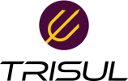Table of Contents
Sample Netflow configuration for Juniper MX routers
Here is a minimal configuration for Juniper MX Netflow/J-Flow
The setup
- Trisul Network Analytics is installed on IP
10.10.100.100 - The router IP is
20.20.200.200 - We want to enable IPFIX , alternately you can use Netflow-v9
- Sample rate is 1024
- Enable ingress/egress netflow on ge-0/0/0
Step 1: Attach sampler trisul_sampling to FPC
FPC(Flexible PIC Concentrator) is a part of the packet forwarding engine. Previously you needed a dedicated MS-MIC or MS-PIC cards.
set chassis fpc 0 sampling-instance trisul_sampling
Step 2: Configure sampler trisul_sampling
Create a sampler named trisul_sampling and set it to 1024, add the flow server IP
set forwarding-options sampling instance trisul_sampling input rate 1024 set forwarding-options sampling instance trisul_sampling family inet output flow-server 10.10.100.100 port 2055 set forwarding-options sampling instance trisul_sampling family inet output flow-server 10.10.100.100 version-ipfix template trisul_template set forwarding-options sampling instance trisul_sampling family inet output inline-jflow source-address 20.20.200.200
Step 3: Configure the Template
Name of template is trisul_template, specify timeouts and IPv4 IPv6 here
set services flow-monitoring version-ipfix template trisul_template flow-active-timeout 300 set services flow-monitoring version-ipfix template trisul_template flow-inactive-timeout 60 set services flow-monitoring version-ipfix template trisul_template template-refresh-rate seconds 60 set services flow-monitoring version-ipfix template trisul_template option-refresh-rate seconds 120 set services flow-monitoring version-ipfix template trisul_template ipv4-template
Step 4: Enable each interface
This samples directly on interface
set interfaces ge-0/0/0 unit 0 family inet sampling input set interfaces ge-0/0/0 unit 0 family inet sampling output
Default Flow table size
By default MX has a very small flow table size of 1K, this can be observed by Trisul as a very slow netflow records / second rate. Go to “Netflow > Flow Sources” then see the Flow records /sec. This happens usually when you are configuring JFlow on a Juniper MX for the first time and are using the default 1K flow table size. Juniper recommends configuring the ipv4-flow-table-size to 4 that means 1M for most cases 1)
Use the following command
set chassis fpc 0 inline-services flow-table-size ipv4-flow-table-size 4 set chassis fpc 0 inline-services flow-table-size ipv6-flow-table-size 1
The flow table is used by the FPC to do JFlow (Netflow), due to the low default limit of 1K, the table fills up quickly and most of the new flows are not able to be counted. This results in very low JFlow/Netflow rate because in large networks long lived flows never leave the table and are only subject to active flow timeout.
You can also try to use flex-flow-sizing , this is supposed to automatically scale the flow table. But there are some reports online it does not work as expected on MX204 2)
Perhaps at some point Juniper MX will release with sensible default for ipv4-flow-table-size parameter
Useful debugging
Use the flow errors status commands
run show services accounting flow inline-jflow fpc-slot 0 run show services accounting errors inline-jflow fpc-slot 0 run show services accounting status inline-jflow fpc-slot 0