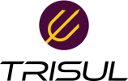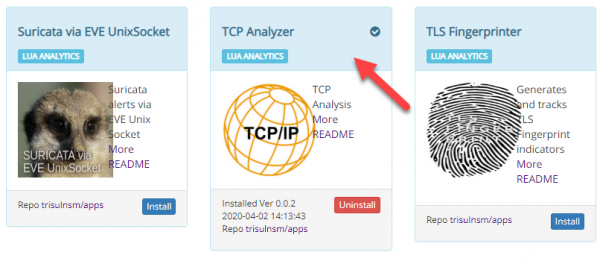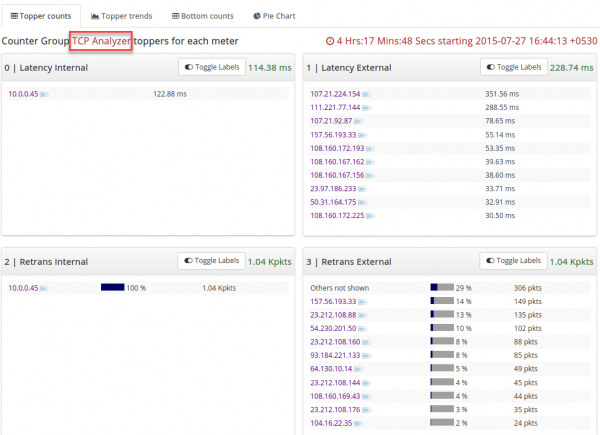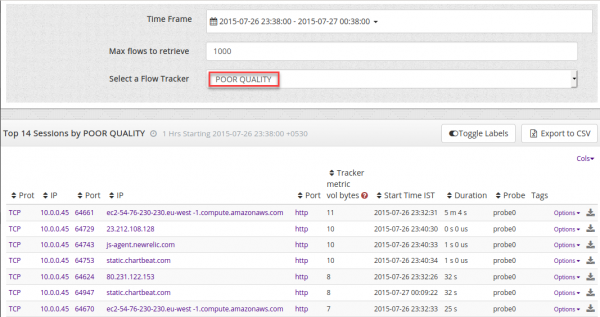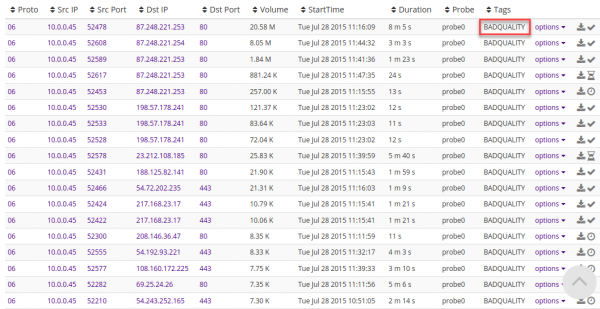tcp-analyzer
Table of Contents
TCP Analyzer
This article hepls you with providing guidelines to install and run the TCP Analyzer app in Trisul Network Analytics.
To Calculate and Analyze the latency from connection setup time, retransmissions, and timed-out flows.
The App adds the following metrics to Trisul namely,
- Per Host Latency for internal and external hosts. Setup time in microseconds.
- Per Host Retransmission count for internal and external hosts. Number of retransmitted packets.
- Per Host Retransmission Percent for internal and external hosts. % retransmitted vs total packets.
- Per Host Poor Quality Flows : Number of flows with high retransmissions.
- Per Host Mark Flow with bad BADQUALITY if timeout.
Installing
- The app can be installed by logging in as Admin and selecting Web Admin > Manage > Apps > TCP Analyzer.
- Restart the probes after installing the app.
Viewing the data
This app shows data in three forms.They are
- It adds a new Counter group called TCP Analyzer.
- It can be viewed by selecting Retro > Retro Counters.
Also,
- It adds a new Flow Tracker called POOR QUALITY.
- It can be viewed by selecting Tools > Flow Tracker. You have to select the Flow tracker as mentioned above.
Also,
- It adds a new Flow Tagger called BAD QUALITY.
- The best method to see the flow tagger is by selecting Tools > Explore Flows. Enter expression as 'tag=BadQuality'.
tcp-analyzer.txt · Last modified: 2020/04/02 19:13 by navaneeth