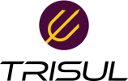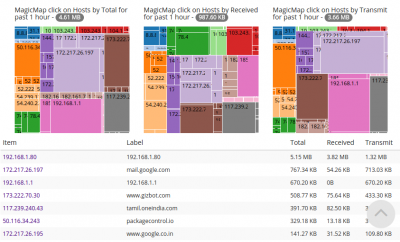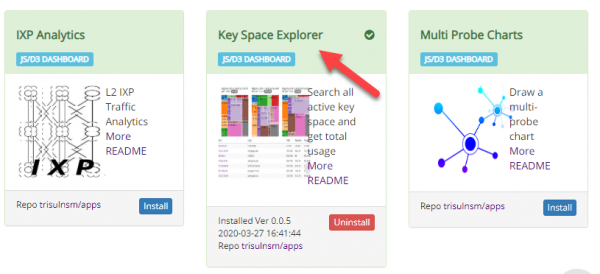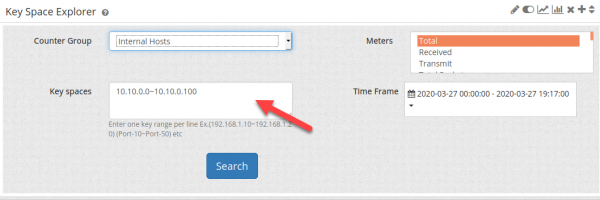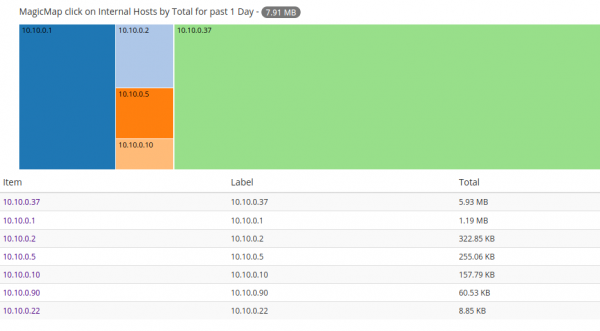tips:keyspace_explorer
Table of Contents
KeySpace Explorer
This article helps you with providing steps to install KeySpace Explorer app in Trisul Network Analytics.
To View all the activities and volumes of all IPs within a particular IP range.
Installation
- You can install the app by logging in as admin and selecting Web Admin > Manage > Apps > KeySpace Explorer.
- Once the app is installed it gets added to the Dashboards in UI.
Please Ensure you Restart probe after installing the app.
Viewing Data
- You can view the data by logging in as User and selecting Dashboards > Show All > KeySpace Explorer.
- To get the Magic-Chart,Do the following.
- Select the 'Counter Group' for which you want to analyse data.
- Enter the Range of Ips in the 'Keyspace' field.
- Select the required metrics in the 'Meters' dropbox.
- You can switch between different 'time-frames' depending upon the requirement of data.
Click on the 'Search' button and you will find the Magic map being traced for the given IP range.You can toggle between various data through clicking the IPs listed within that range.
tips/keyspace_explorer.txt · Last modified: 2020/03/27 19:59 by navaneeth